JSON was originally introduced as a data format for browser/server communication. It is the most popular format for transferring asynchronous data between browser and server, and for good reason. It is simple, human readable and compact. These attributes have made JSON extremely popular with web developers and has broadened the usage of JSON from just data transfer to various other scenarios. One such use case is configuration files. Many a times these configuration files can be quite complex. In honesty, XML is a perfectly capable and in many cases a better choice for such configurations. However, JSON is gaining popularity in these scenario as well. If you are tasked with developing a JSON configuration file, you should seriously consider authoring a JSON Schema. It allows you to define you Configurations, have Validations and integrates with various editors to provides intellisense and auto complete. In this post, I walk through the process of creating a JSON schema for a JSON configuration file and integrate it with Visual Studio Code to provide tool tips, Auto complete and Snippets.
Question Bank Example
Lets take a sample json that is used to represent multiple choice questions in a Quiz application.
{
"Questions_EN" : [
{
"question" : "Which is the largest continent in the world!",
"option_1" : "Asia",
"option_2" : "Africa",
"option_3" : "Antartica",
"option_4" : "Europe",
"correct_option" : 1,
"Explaination" : "Asia is X sq meters in area",
"category" : [
"GEOGRAPHY"
],
"level" : 3
},
{
"question" : "Who is the person in the picture?",
"option_1": {
"image" : "mtx1"
},
"option_2": {
"image" : "mtx2"
},
"option_3": {
"image" : "mtx3"
},
"option_4": {
"image" : "mtx4"
},
"correct_option" : 1,
"multimedia" : [
{
"id" : "mtx1",
"type" : "image",
"path" : "https://someimageserver.com/image12.png"
},
{
"id" : "mtx2",
"type" : "image",
"path" : "https://someimageserver.com/image13.png"
},
{
"id" : "mtx3",
"type" : "image",
"path" : "https://someimageserver.com/image14.png"
},
{
"id" : "mtx4",
"type" : "image",
"path" : "https://someimageserver.com/image15.png"
}
]
}
]
}
Looking at the above JSON, there are a few things that are evident
- You can specify Questions with locale. The key of is of the format Question_<>.
- Each question has the following fields. question, option_1, option_2, option_3, option_4, correct_option, explanation, category, level, multimedia
But there are many more conditions that are implemented in the application. For instance
- question, 4 options and correct_option are the only fields required.
- category is a list of predefined categories [ GEOGRAPHY, HISTORY, MATH, CURRENT_AFFAIRS ]
- options can either be text or can be images or audio clips
- multimedia types can be images or audio clips
- there are other optional attributes for multimedia
Having a Json Schema defined for the file, will not only document these constraints, but also allow us to have validations and intellisense in the code editors.
Here’s how you would define a Schema for the above file.
Writing the Json Schema for Question Bank Example
Having the right tools can make this quite simple. Here’s what I recommend.
- A good Editor: VS Code, Sublime etc etc etc. (I will use VS Code)
- Json Schema Validator: You can use a simple online Json Schema validator to quickly check if a json is according to your schema. Here’s one I like http://www.jsonschemavalidator.net
To get started. Lets create a directory and create QuestionBank.json with the contents from the previous section. Create a new file QuestionBank-schema.json in the same directory with the following contents.
{
"$schema": "http://json-schema.org/draft-04/schema#"
}
Now specify the schema file in your QuestionBank.json
"$schema": "./QuestionBank-schema.json",
Having VS Code in split screen allows you to author your Json Schema and check the json file in tandem. Here’s how your editor should look.
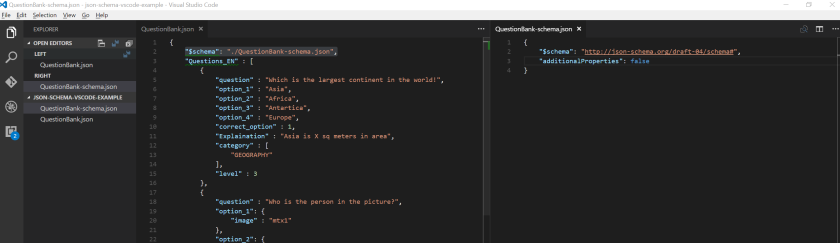
Note that when I added “additionalProperties”: false to the schema file, you see the error in QuestionBank.json. If you hover on the error you can see the error message too.
You can go through the excellent examples at json-schema.org to understand more. For our example, lets add a few things. We want our QuestionBank.json to adher to a schema, so lets add a property called “$schema” in the Schema. Next we use patternProperties to add a format for our Keys. You can use regex to restrict the language code. You can also use $ref to give some structure to your schema. Here’s what the schema looks like now.
{
"$schema": "http://json-schema.org/draft-04/schema#",
"properties": {
"$schema": {
"type": "string"
}
},
"patternProperties": {
"Questions_(EN|DE)$": {
"$ref" : "#/definitions/questions-schema"
}
},
"additionalProperties": false,
"definitions": {
"questions-schema": {
"type":"array",
"items": {
"$ref" : "#/definitions/question-schema"
}
},
"question-schema": {
}
}
}
Now We can start defining the question-schema. For now, lets assume that options can only be strings. We specify that question, option_1, option_2, option_3, option_4 and correct_option are required fields.
Also, lets create an enum to define allowed Categories.
"question-schema": {
"properties": {
"question" : {
"type": "string"
},
"option_1": {
"type": "string"
},
"option_2": {
"type": "string"
},
"option_3": {
"type": "string"
},
"option_4": {
"type": "string"
},
"correct_option": {
"type": "integer",
"minimum": 1,
"maximum": 4
},
"moreInfo": {
"type": "string"
},
"level": {
"type": "integer"
},
"category": {
"$ref": "#/definitions/category-schema"
}
},
"required":[
"question",
"option_1",
"option_2",
"option_3",
"option_4",
"correct_option"
],
"additionalProperties": false
},
"category-schema": {
"enum": [
"GEOGRAPHY",
"HISTORY",
"MATH",
"CURRENT_AFFAIRS"
]
}
Improving the Editing experience with VSCode
Creating Tool tips
All objects in Json Schema allows you to add a description. This is used by VS Code to show as tool tips.
For example, you can add the following to our example to describe level for a question
"level": {
"type": "integer",
"minimum": 1,
"maximum": 10,
"description": "Level inditates the deficulty of the question. Valid values between 1 and 10"
},
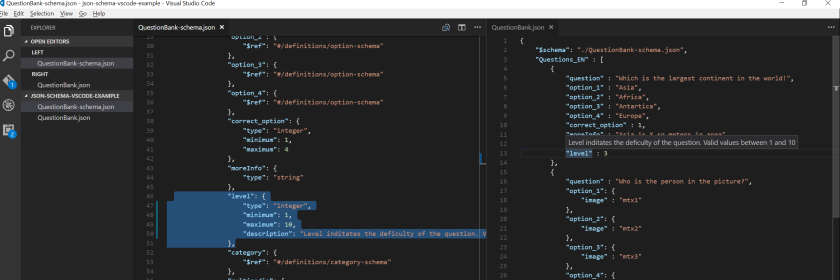
Creating Auto Complete Snippets
Note that this is specific to VS Code. You can add defaultSnippets to your Json schema which lets you create context specific menus and allows you to create snippets.
Lets say you want to create a create a short cut to create new questions with only required fields. To do this add the following to the questions-schema
"defaultSnippets": [
{
"label" : "New Question",
"description": "Creates a New Question template",
"body": {
"question": "$1",
"option_1": "$2",
"option_2": "$3",
"option_3": "$4",
"option_4": "$5",
"correct_option": "^$6"
}
}
]
Once added, if you press Ctrl-Space while in “Questions_EN”, you will see a menu showing the option to add a new question.
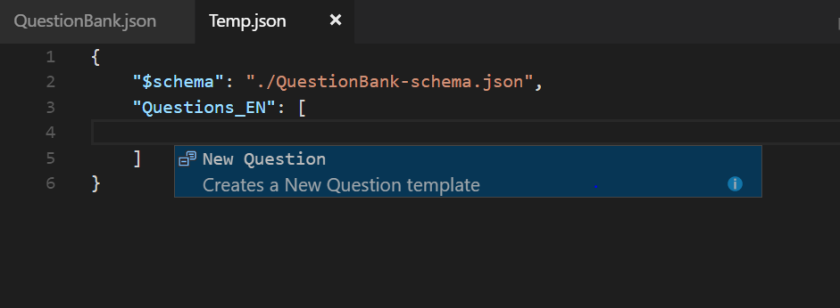
Once you click on New Question you will see a snippet added with the required fields.
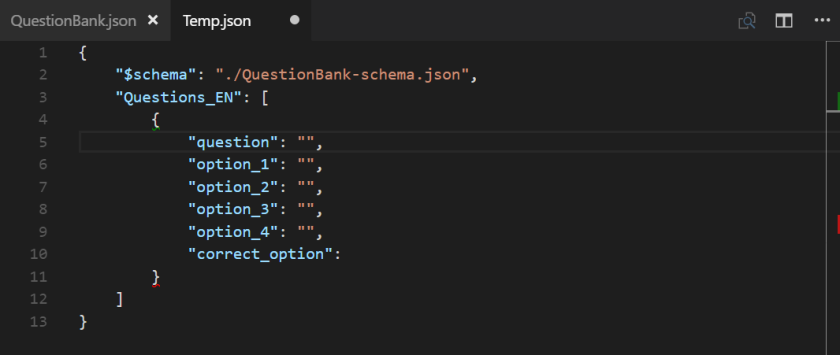
For more information on Adding Snippets in VS Code you can see the documentation
You can see the entire examples samples at my GitHub